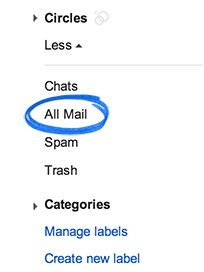About Archiving
Archiving removes messages from your inbox, but keeps them in your account so that you can always find them later. Archiving is like moving messages into a filing cabinet for safekeeping, rather than putting them in the trash can.
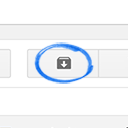
Why archive?
-
Clean up your inbox by getting messages out of your way.
-
Archived messages stay in your account in case you need to find a phone number in someone’s signature or you become famous and write a memoir.
-
When you delete a message (instead of archiving), it will be automatically and permanently deleted after about 30 days.
How to archive
Archive individual messages
-
Open .
-
Open the message (or select the checkbox next to it).
Archive many or all messages at once
-
Open Gmail.
-
Find a group of messages you want to archive, such as all messages that match your search criteria or all messages in a label.
-
Select messages using the checkbox in the toolbar above your messages. This will select all messages that are currently visible on the page.

-
Directly above your messages, you should see a sentence similar to this:
"All 20 conversations on this page are selected. Select all conversations that match this search."

Use the “Select all conversations” link to select the rest of the messages if you’d like to archive all the messages at once rather than one page at a time.
-
Click the Archive button.

Find archived messages
All your archived messages can be found with search or by looking in the view. When someone responds to a message you've archived, the containing that message will reappear in your inbox.
Search
The easiest way to find archived messages is to search. If you're having trouble finding the result you want, you can refine your search by clicking the small arrow in the search box, and entering your criteria in the appropriate fields. Learn more about.
Look in labels or All Mail
If you applied a custom label to a message, click your label on the left side of Gmail and look for your message there. Any message you've archived can be found in , so if you can’t find your message in search or a custom label, follow these directions:
-
Open Gmail.
-
Hover over your label list on the left side of Gmail (under the compose button).
-
Click More at the bottom of your label list (you may need to scroll down).
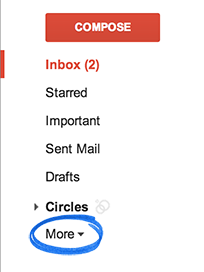
-
If you don’t see All Mail under More
 , look for All Mail towards the top of your label list.
, look for All Mail towards the top of your label list. -
Look through the pages of messages.
Move archived messages back to your inbox
-
Find the message (see above).
-
Open the message (or select the checkbox next to it).
-
Click the Move to Inbox button in the toolbar.