Connecting to SBU Computer Science Palo Alto Network GlobalProtect Gateway from Android
The following documentation is based on Android version 5.0.1
On your Android, go into Settings > Connections > More Networks > VPN > Basic VPN
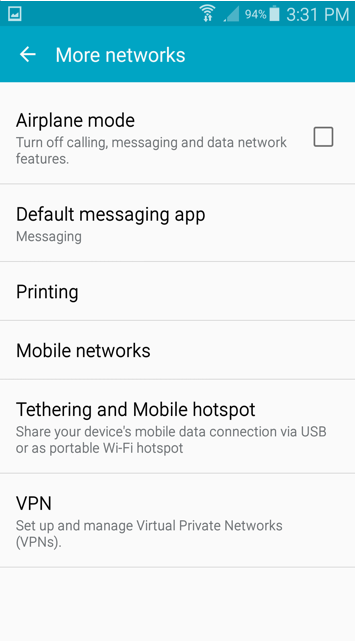
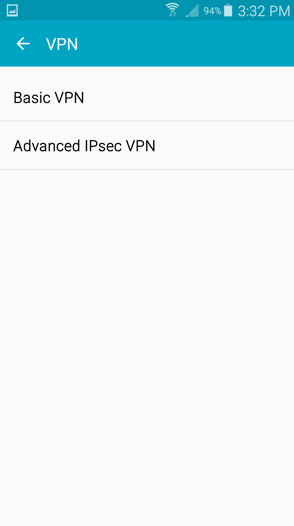
Tap the + icon to add a VPN
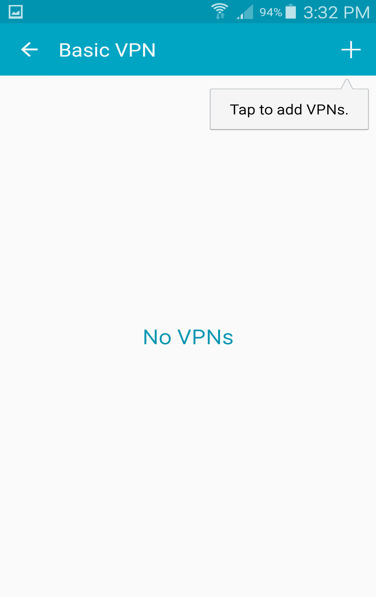
Fill out the screen as shown below. In the IPSec pre-shared key field enter “mobile” (do not include the “ “)
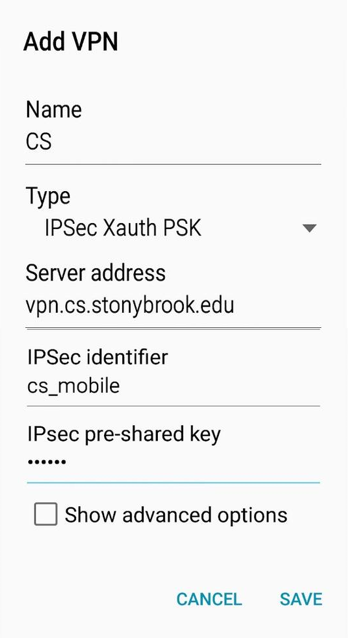
Tap Save to save the VPN configuration
To connect to the CS VPN, tap Settings > Connections, More Networks, VPN > Basic VPN > CS
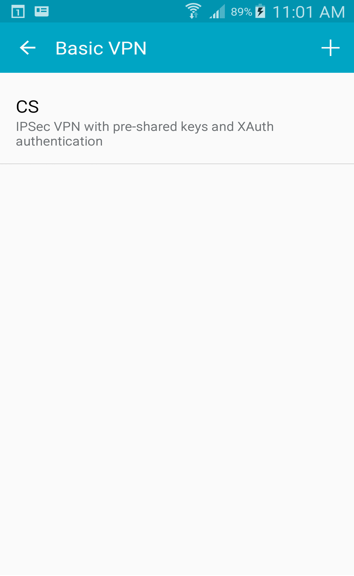
Enter your CS Active Directory credentials in the username and passwords fields. Ensure you precede your user ID with 'cs\' without quotes.
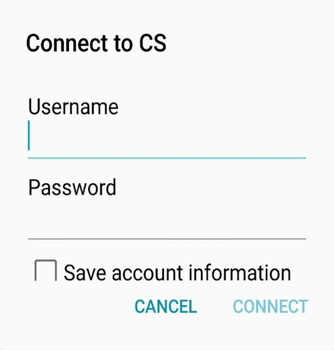
If you connect successfully the screen will now show Connected. In addition, the VPN icon in the top left will indicate successful connection.
To disconnect from the VPN, swipe down from the top of the screen, select VPN Activitated, select DISCONNECT
