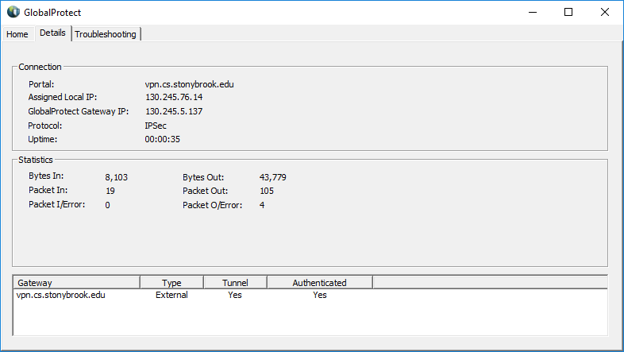Connecting to SBU Computer Science Palo Alto Network GlobalProtect Gateway from Windows
The following documentation is based on Windows 10
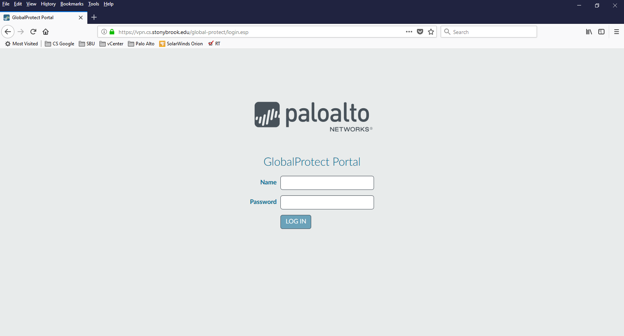
Use your web browser, go to the SBU Computer Science GlobalProtect Portal at https://vpn.cs.stonybrook.edu
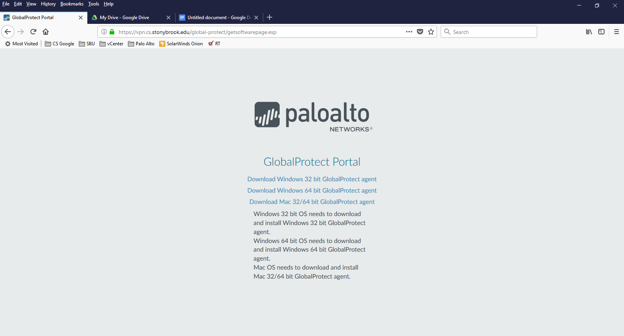
Select “Download Windows 64 Bit GlobalProtect agent”
Double click to install the saved file GlobalProtect64.msi
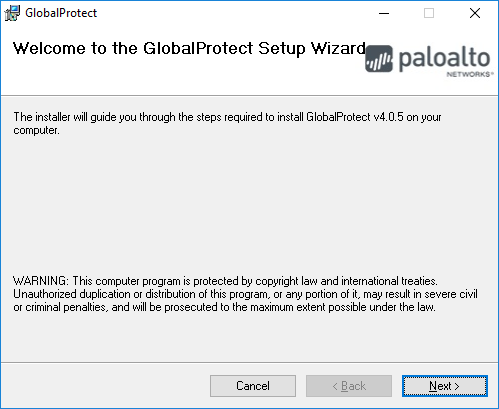
Select “Next”
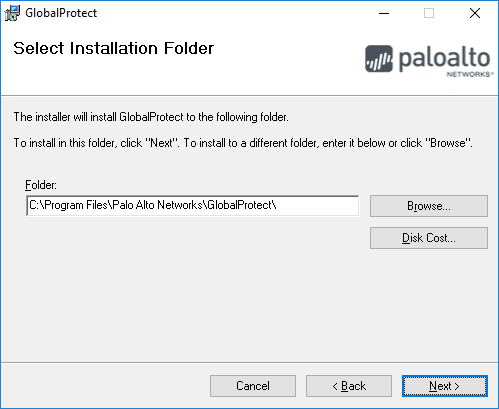
Select “Next”
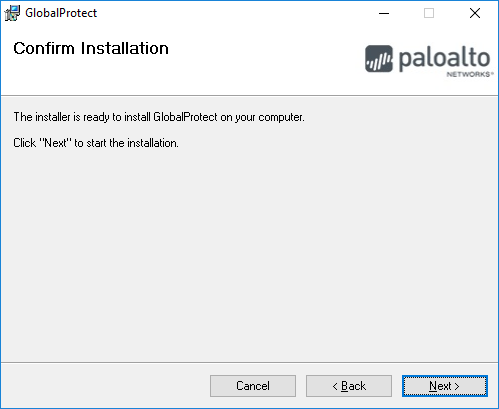
Select “Next”
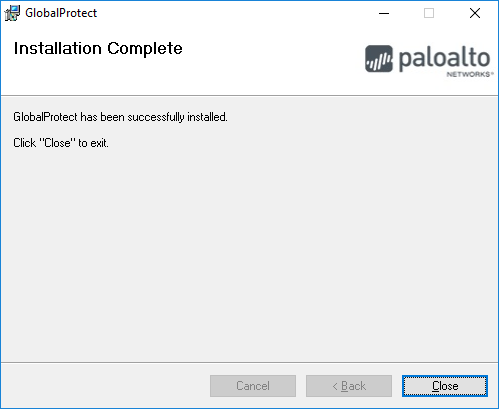
At the Installation Complete dialogue window, select “Close”
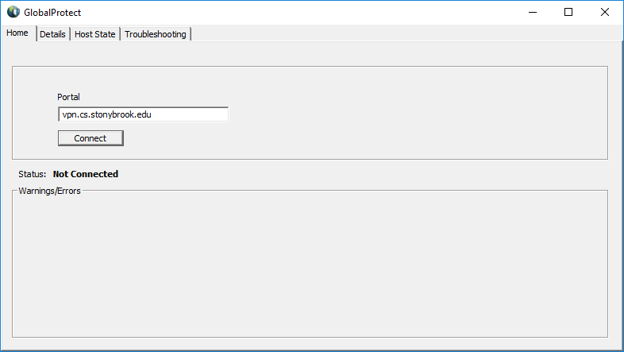
Enter “vpn.cs.stonybrook.edu” in the Portal field of the GlobalProtect application. Select “Connect”
Enter your CS Active Directory credentials in the username and passwords fields. Ensure you precede your user ID with 'cs\' without quotes.
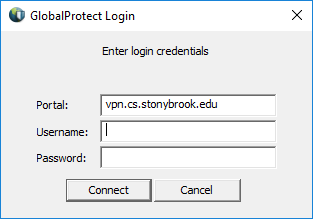
You’re now connected to the CS VPN. Select the Details tab of the GlobalProtect application to see network information.