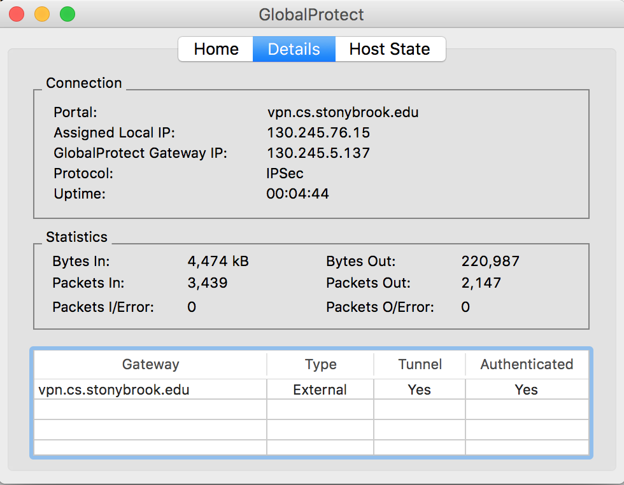Connecting to SBU Computer Science Palo Alto Network GlobalProtect Gateway from macOS
The following documentation is based on macOS version 10.13.3
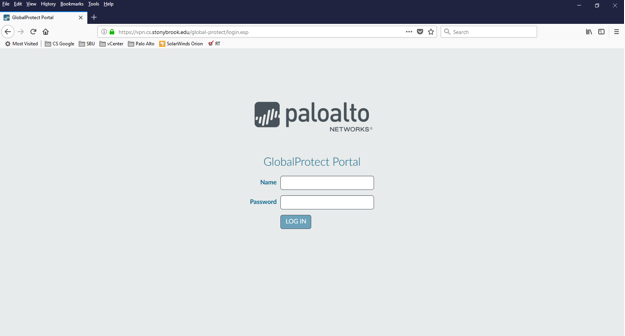
Use your web browser, go to the SBU Computer Science GlobalProtect Portal at https://vpn.cs.stonybrook.edu
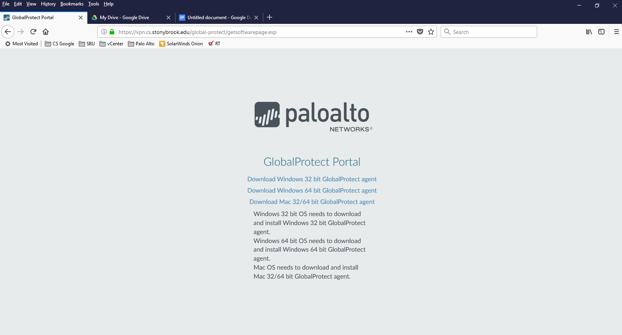
Select “Download Mac 32/64 bit GlobalProtect agent”
Run the GlobalProtect Setup Wizard.
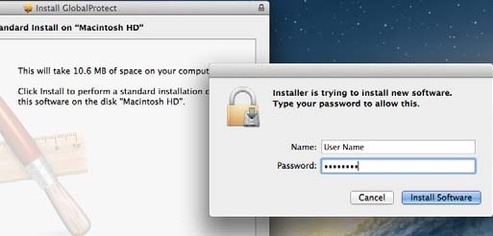
Select the GlobalProtect package and click Continue:
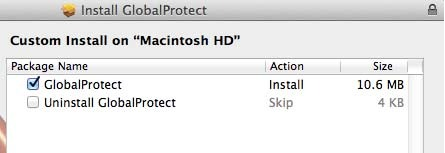
Enter your Name and Password and then click Install Software.
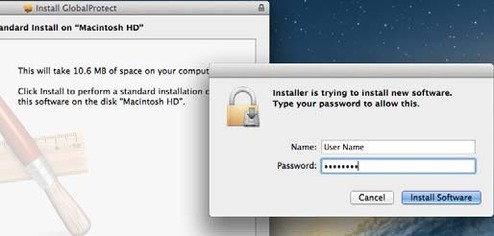
After the installation finishes successfully, Close the wizard. The GlobalProtect agent will start automatically.
Click the GlobalProtect menu bar icon and then select Show Panel to log in to GlobalProtect.
On the Home tab, enter “vpn.cs.stonybrook.edu” in the Portal field of the GlobalProtect application. Enter your CS Active Directory credentials in the username and passwords fields. Ensure you precede your user ID with 'cs\' without quotes.
Select Connect
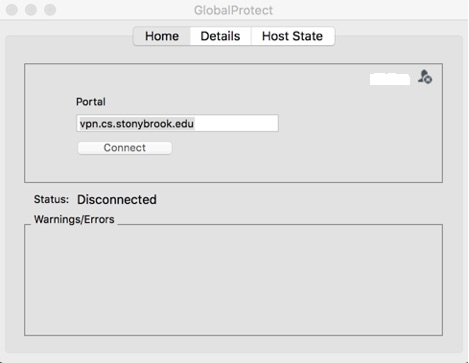
You’re now connected to the CS VPN. Select the Details tab of the GlobalProtect application to see network information.