Installing the HP Laserjet MFP E62665 on a Windows Machine Not In the Computer Science Domain.
*** Must have Windows 10 Version 20H2 or Later Installed ***
1. Open up a Run box by pressing the “Windows Key” and the “r” key. Type in “\\printserv01.cs.stonybrook.edu” and press Ok.
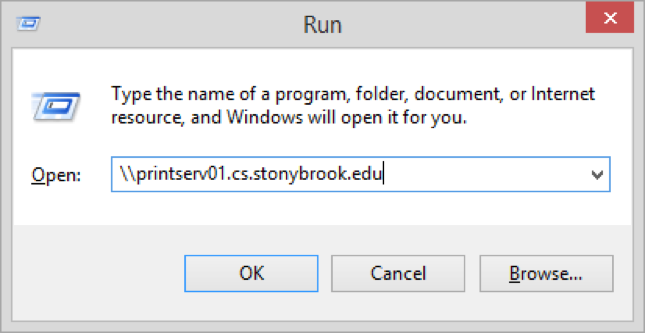
2. You will be prompted to enter your Windows/Gmail username and password. You must do so like the picture above (cs\username). Check the “Remember my credentials” box if on a private machine and you wish to save your password. When Finished Press Ok.
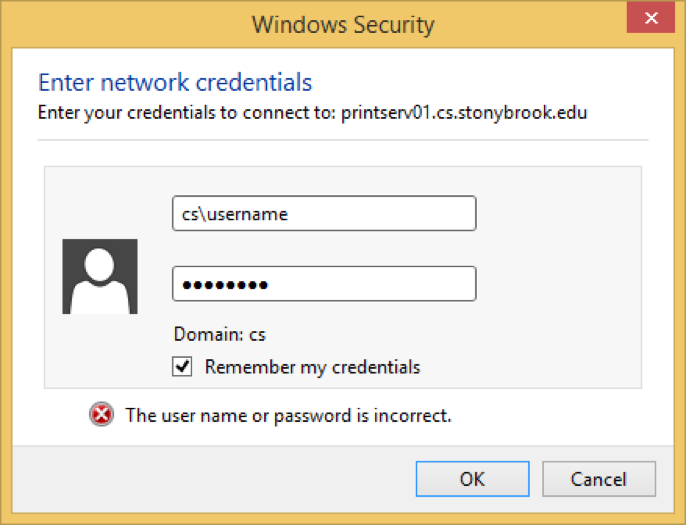
3.You will then have access to print server. Double click the printer you wish to install. For the HP copiers you have the option to install both the first and third floor machines. Double click on PR142-HP (NCS142) and PR356-HP (NCS356) to install each one. You may install the other department printers as well. Please see the bottom of the document for more information.
4. You will see a popup window that documents the installation.
5. When finished the printer queue will popup. Close the Window to start printing.
Note: You can add any other printer in the building by double clicking the printer name.
PR142-HP – B&W copier in room 142 of NCS building
PR203H-TOS - Color copier in Room 203H of NCS building
