SSH Tunneling Under Windows
How do I set up SSH tunneling on the PC?
- Download SSH Client 3.x from the DoIT Softweb Portal
- If you need to send email via smtp (recommended for roaming laptop users), a pop3 Client like Microsoft Outlook, Outlook Express, Netscape or Eudora
- If you need X11, a windows based X11 server (X-Win32, also available on the downloads area of our Services via Secure Sign On
- Start the ssh client application and click on Profiles/Add Profile... (Alternately, you can go to File/Profiles/Add Profile...)
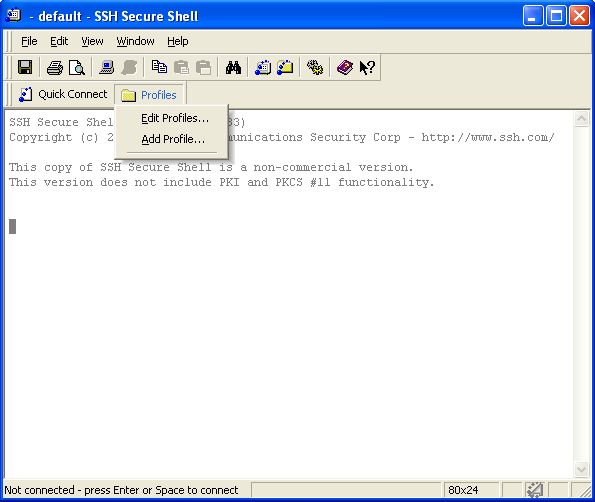
- Let's call it compserv1 - foopass. You can replace foopass with your department username.

- Now we have to edit this profile. Click on Profiles/Edit Profiles... (Alternately, you can go to File/Profiles/Edit Profile...) and select the profile we just created. In this case it is compserv1 - foopass. Fill out the Host Name (compserv1.cs.sunysb.edu) and User name (foopass)
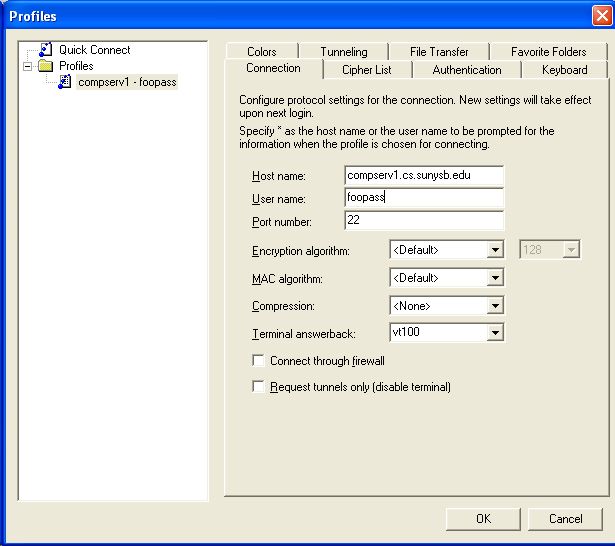
- Click Ok. Do not go to the next step before clicking Ok. Settings will not be saved otherwise. Next Click on Profiles/Edit Profiles... (Alternately, you can go to File/Profiles/Edit Profile...) and select the profile we just created again i.e. compserv1 - foopass.
- Click on the Tunneling Tab. If you want to tunnel X11 connections, enable Tunnel X11 Connections as shown below . If you do not want to tunnel your outgoing smtp mail, you can click Ok and then press enter to initiate a connection.
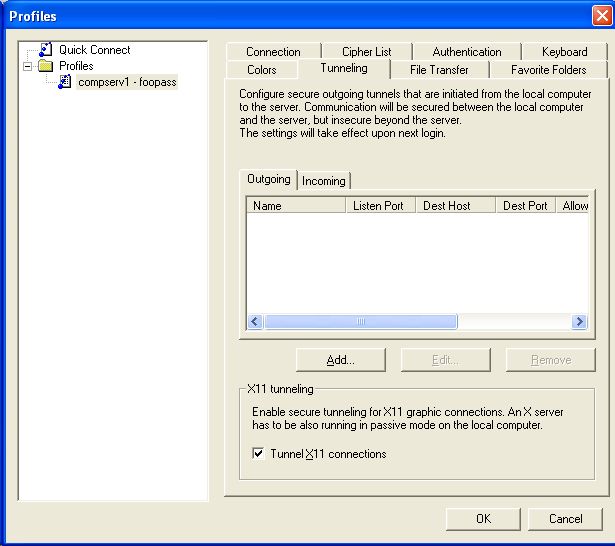
- Click on the Add button and fill out the information as shown below. Click Ok when you are finished.
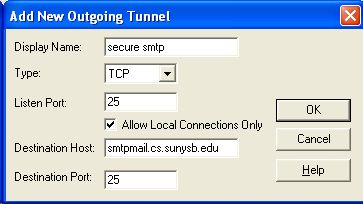
- The Tunneling tab should finally look like this. Click Ok.
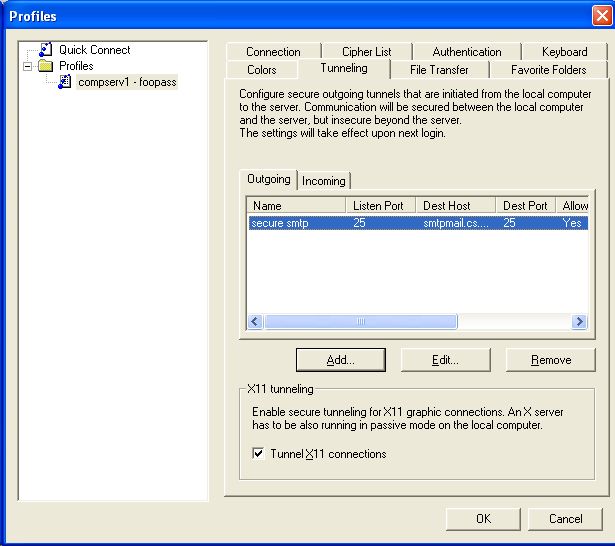
- In order to get the X11 tunneling / SMTP to work, you HAVE TO SELECT THIS PROFILE.
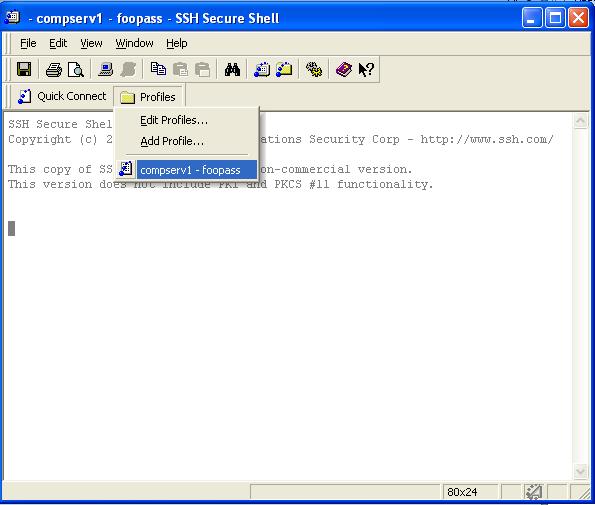
Important Points to remember
If using SMTP tunneling
- You have to connect using the profile created above, before starting the pop3 client (your email application).
- Your outgoing smtp server is localhost.
If using X11 tunneling
- You have to start the X11 based windows server in order for you to view X11 apps.
- You do not have the set the environment variable DISPLAY when you use X11 tunneling. The ssh client automatically sets that for you. You can verify this by echo $DISPLAY. You should get something like machine:x.y. For example, compserv1:13.0.
