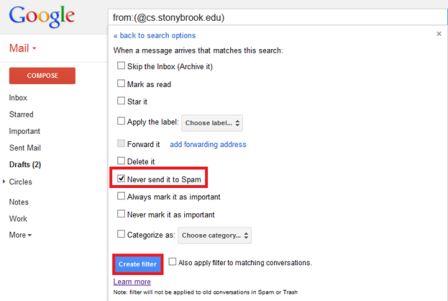Stopping Computer Science Emails from Going to Spam
1. While on your Computer Science gmail account, click on the gear icon in the top right corner and click Settings
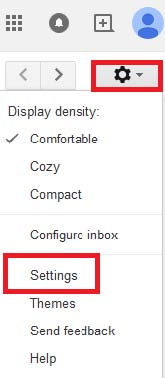
2. In the settings menu, click on Filters in the toolbar at the top of the page
3. On the bottom of the Filters page, click on Create a new filter
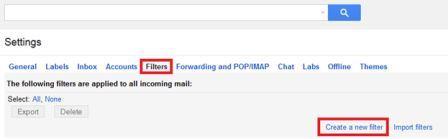
4. A new menu will open asking you with the criteria for your new email filter. In the field From enter @cs.stonybrook.edu and in the field Doesn’t have enter yourUsername (replacing yourUsername with your cs username) and then click on Create filter with this search, which will be on the bottom right corner of the window .
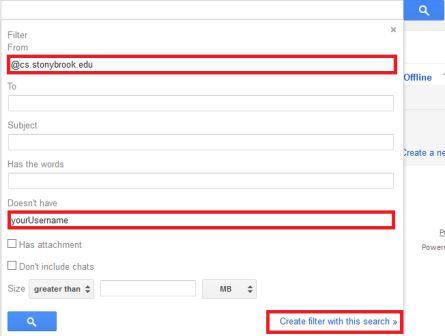
5. Next, you will be taken to a new menu that will ask you for what actions you would like your filter to perform. Select the option Never send it to Spam and then click Create filter, which is on the bottom left corner of the menu. After creating the filter, Computer Science emails will no longer be sent to your spam folder in Gmail