Granting Others Access to Your Google Apps Account
You may give another Stony Brook Computer Science Google account holder access to your Computer Science Google Apps account. To do so, you delegate access to your mail only, meaning you give someone else the ability to read, write, reply to, forward, and organize your mail.
Setting up mail delegation does not share your sign in credentials/password with the other person nor does it give the person access to your Google Calendar or Drive (those must be shared separately).
When a delegate sends email from your account, the from field for the message will include both your name and an additional indication that the message was sent by the delegate, not you:
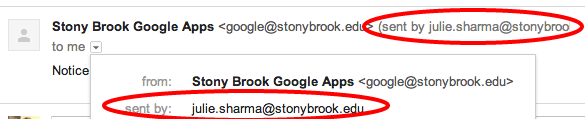
- Sign into your SBCS Google Apps account.
- Click on the Settings Gear at the top of the Google Mail page underneath your email address.
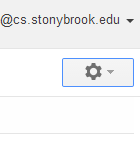
- Select Settings from the dropdown menu
- Select the Accounts tab.
- Under 'Grant access to your account,' click the Add another account link.
- Enter the email address of the person you'd like to access your account and click Next Step. Remember you can only enter a Computer Science Google Apps address.
- You'll see a confirmation message. Click Send email to grant access if you're sure.
- The delegate will receive a verification email explaining that you've granted access to them.
- After the delegate confirms this request, it may take up to 30 minutes for the verification process to be completed. To see if the delegate has confirmed access to your account, look at the Accounts tab in Settings
