How to Set an automated Out of Office Reply in Gmail.
- Navigate to www.gmail.com and sign in using your Computer Science email address and passord.
Email: YourUsername@cs.stonybrook.edu
Password: Your Computer Science password
- Click on the Settings Gear at the top of the Google Mail page underneath your email address.
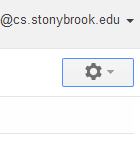
- Select Settings from the dropdown menu
- Click on the General tab.
- Locate the section called Vacation Responder near the bottom of the page.
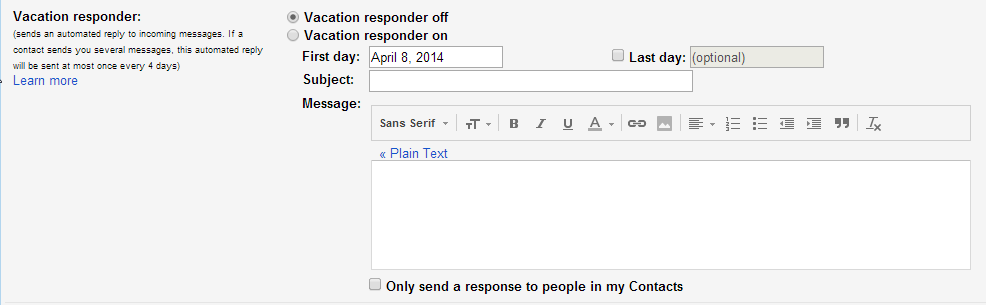
- Select a date range for your out of office message.
- To start immediately, make the First Day todays date and turn Vacation Responder On.
- Vacation Responder will turn itself on automatically when you set a First Day.
- Enter a subject and customize the away message that others will see when they send you email.
- Determine whether or not you want to send this message in reply to all email received during your time away or if it should only be sent to users who are in your contact list.
- Select a date range for your out of office message.
- Select Save Changes at the bottom of the screen.
