How to mark emails as spam in Google Mail
1. Navigate to the inbox of your Google Mail account
2. Identify desired email to mark as spam and click on the solid white box to the left of the email. When the email has been selected, a check mark ( ) will appear in the white box and the email will be highlighted yellow. Repeat until all desired emails are selected
) will appear in the white box and the email will be highlighted yellow. Repeat until all desired emails are selected
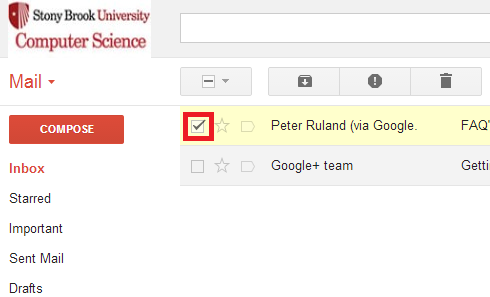
3. Once all spam emails have been selected, locate the exclamation point (!) icon on the toolbar located below the email search bar and above the listed emails. Once the exclamation point (!) icon has been clicked, the selected emails will be labeled as spam and sent to the Spam folder.
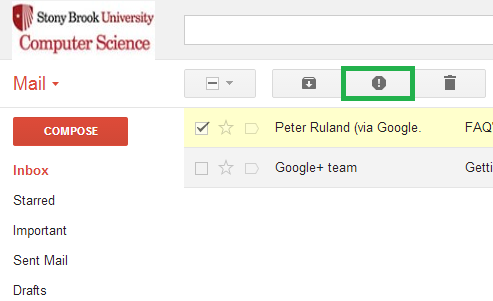
How to mark emails as not spam in Google Mail
1. Navigate to your spam folder by clicking on the More button in the toolbar located on the left of the mailbox and then clicking on Spam.
2. Begin by identifying the desired spam email(s) you would like to unmark as spam and click on the solid white box to the left of the email.
3. Once all desired spam emails are selected, the toolbar above the list of emails and below the email search bar will add change and add an additional icon labeled as Not spam. Click on Not spam in order to return all selected spam emails to the inbox.
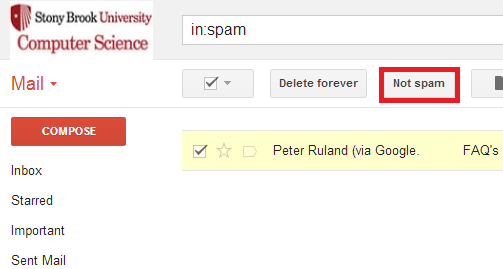
How to delete spam in Google Mail
1. Navigate to your spam folder by clicking on the More button in the toolbar located on the left of the mailbox and then clicking on Spam.
2. All pre-filtered spam emails and manually selected emails from Part I will be located in the spam folder. The Spam folder will automatically delete all emails that have been in it for more than 30 days. In order to delete spam emails, there are two options.
NOTE: Deleted spam emails cannot be recovered.
Option 1: Delete SPECIFIC spam emails
- Begin by identifying the desired spam email(s) you would like to permanently delete and clicking the solid white box to the left of the email.
- Once all desired spam emails are selected, the toolbar above the list of emails and below the email search bar will add change and add an additional icon labeled as “Delete forever”. Click on Delete forever in order to delete all selected spam emails.
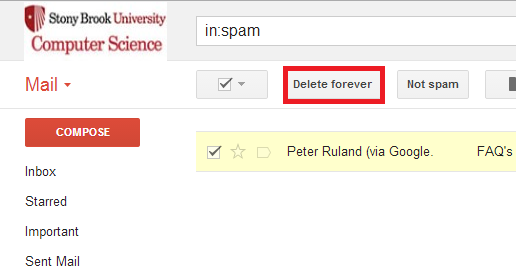
Option 2: Delete ALL spam emails
- When deleting all spam emails, there is no need to select specific emails by clicking the white box to the left of the email. In order to delete all spam emails at once, locate Delete all spam messages now, which can be found directly above the top email in the list of emails in the spam folder.
- Click on Delete all spam messages now and all emails in the Spam folder will be deleted.

