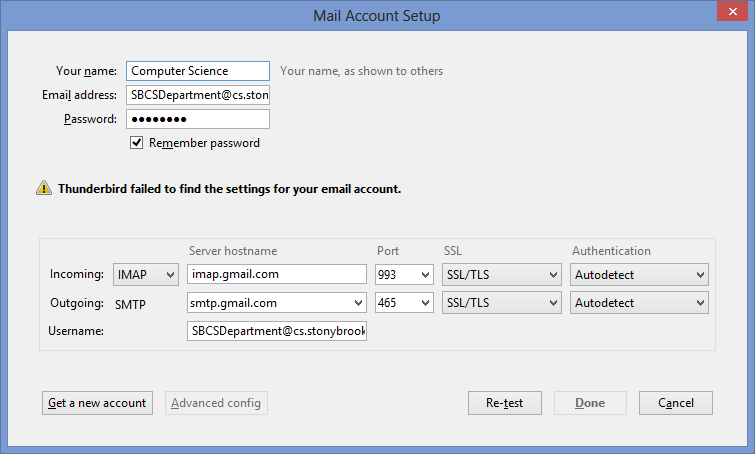Skip to main content
Set up Google Apps as a new account in Thunderbird
- Confirm that IMAP is enabled for your SBCS Google Apps account.
- In the Thunderbird menu go to Options à Account Settings
- Under Account Options select Add Mail Account…
- Enter your name, Computer Science Email Address, and password
- Click Continue, but note the configuration may fail… this is okay.
- Manually enter the configuration settings in the Mail Account Setup dialogue box
- Incoming
- Protocol: IMAP
- Server: imap.gmail.com
- Port: 993
- SSL: SSL/TLS
- Authentication: Normal Password
- Outgoing
- Server: smtp.gmail.com
- Port: 465/587
- SSL: SSL/TLS
- Authentication: Normal Password
- Username: your fully justified Stony Brook Computer Science Email Address.
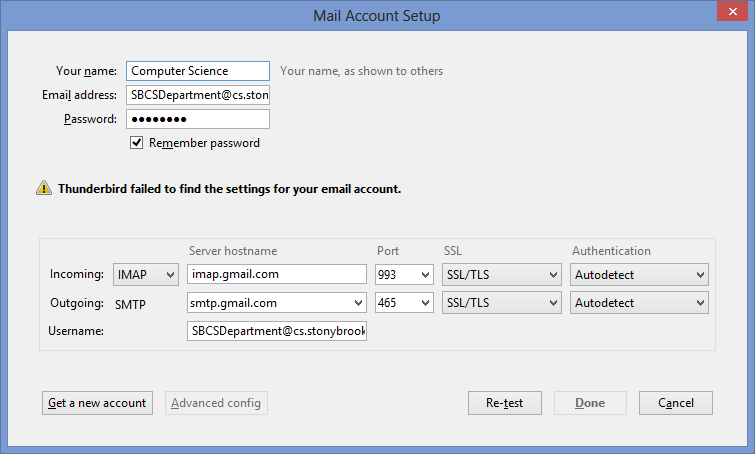
- Click Re-Test.
- Click Done. It may take some time for Thunderbird to synchronize your emails.