Re-installing Ubuntu on the Virtual Machine from an ISO image
- Select the virtual machine, right click and "Edit Settings" .
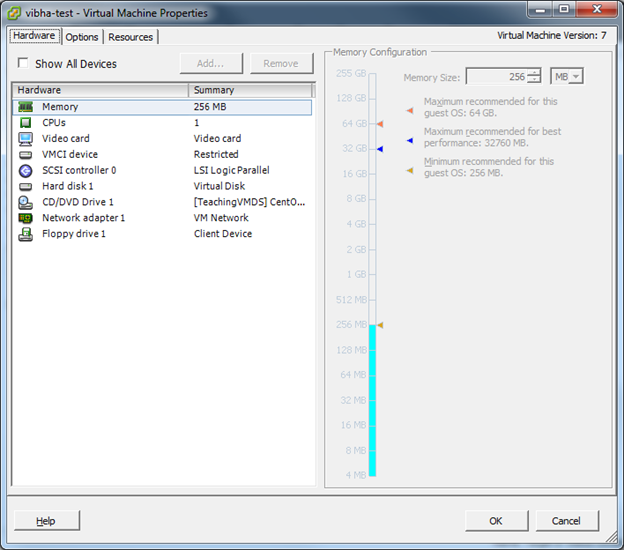
- Select tab Options->Boot Options - Make boot delay to 6000 (i.e 6 seconds). Note: This is done to get 6 seconds to escape the boot mode, and enter boot device selection mode. You may increase or decrease this time as you require. If you do not set this, you will not have the option to choose the CD. Click “OK” when done. .
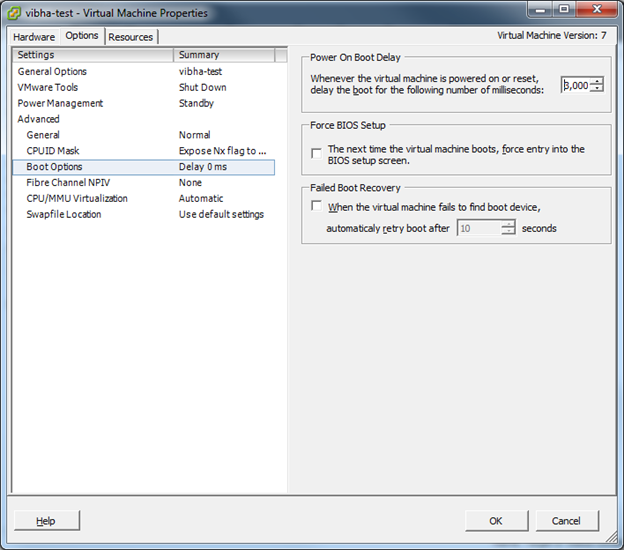
- You will come back to the vSphere client screen.
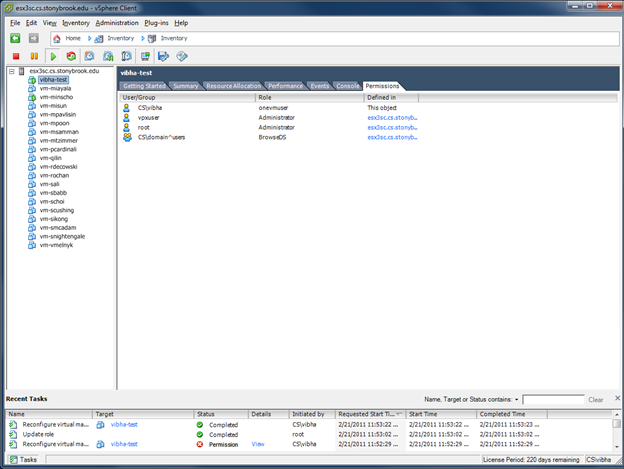
-
You have to now reset the virtual machine. To reset, open console, select "VM" -> "Pwer" -> Reset, from the console tool bar and then press "OK' to confirm the reset.
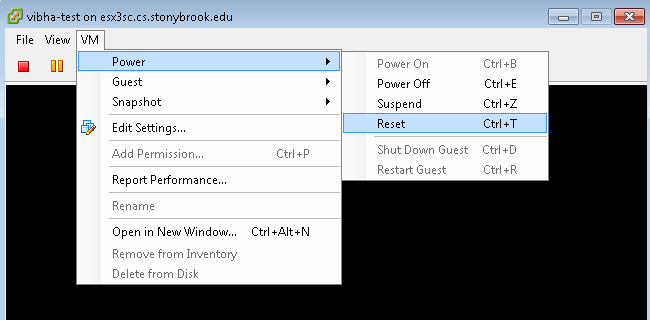
- You will see the boot console. So click on the console, and immediately press the <ESC> key when this screen appears. In the bottom-right you can see the time remaining after which the default boot will start.
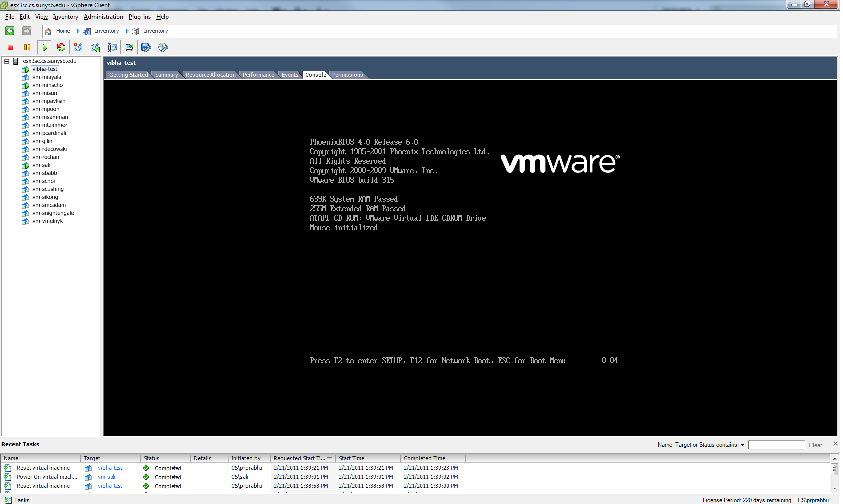
- On pressing ESC, you will see this screen where you select boot device. Select "CD-ROM Drive".
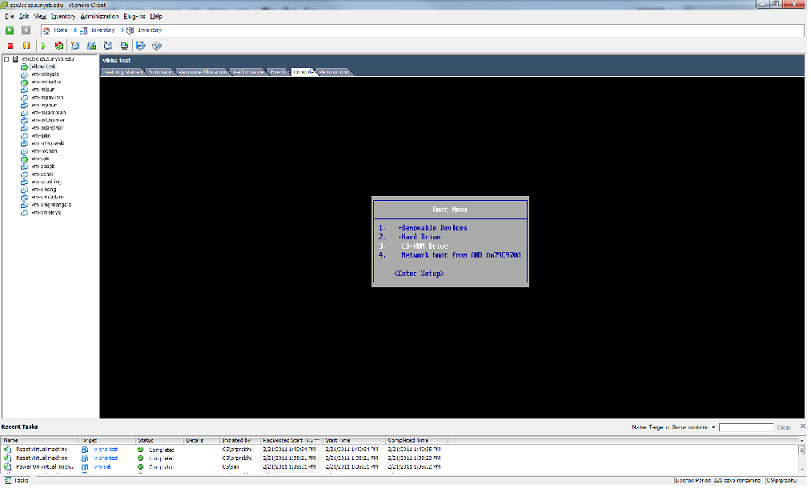
- Select "Ubuntu". Press ENTER key.
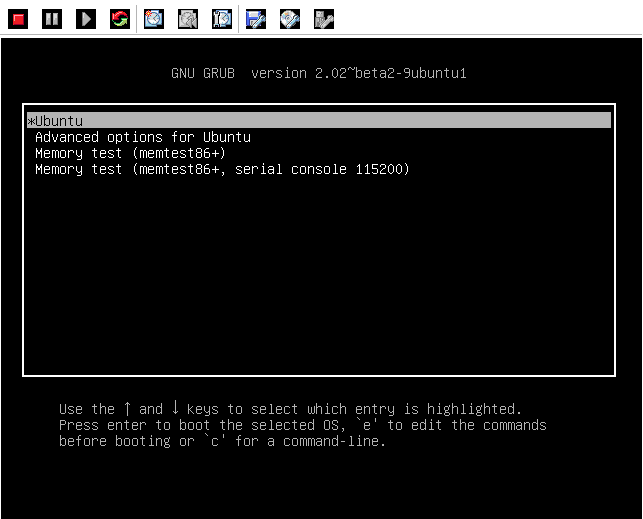
- From here onwards, follow the instructions similar to the first time install.
