There are several options available within the department to connect to virtual machines.
1.Using RDS Remote resources
Click the following link for instructions: Remote Resources
- Gives you the ability to launch the VSphere client without Logging into a machine
- Can connect from on or off campus
- Only available for Windows and OSX Operating systems
2.Using Remote Desktop Services to Connect to TS01/TS02
Click the following link for Windows Instructions: RDS Windows Instructions
Click the Following link for OSX Instructions: RDS OSX Instructions
- Gives you the ability to launch VSphere client from a standard department machine
- Redirects your CS department files to your desktop/documents folder
- Can connect from on or off campus
- Only Available for Windows and OSX
3.Using a Remote Desktop Client (Only Available While Connected to the CS Department Network)
- Supported Remote Desktop Clients – Click on the below Iinks for instructions
i. Remote Desktop Connection for Windows
ii. Microsoft Remote Desktop for OSX
iii. Remmina for Linux
- For personal machines you must be connected to the CS wireless networks
i. CS_Secure
ii. CS_Guest
- Can connect from a CS public lab machine in Room NCS106 or OLDCS2126
- Redirects your CS department files to your desktop/documents folder
- Unavailable for off campus use
Once connected using any of the above methods you can execute the VMWare vSphere Client. Please see example of the VSphere Client login screen. You will need to enter your Computer Science credentials (cs\username) and your CS Password.
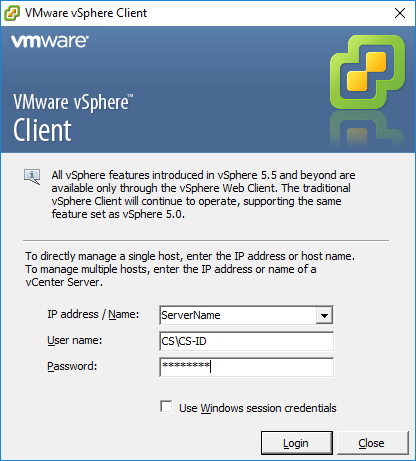
For Any Issues Please Send an Email to rt@cs.stonybrook.edu
